| Home Prev |  InControl 4.01.01 Administration Guide InControl 4.01.01 Administration Guide
|
Next |
|---|
Sometimes it may be required to move an existing ILA server from one computer to another. This might be needed because of a hardware malfunction but it also might be done to distribute resources onto another computer. This section describes how to do this.
The following is assumed about the current setup:
The current InControl server instance is not going to be moved.
There is an ILA server instance that is connected to the InControl server. It may be running on the same computer as the InControl server.
The ILA server needs to be moved to a new computer. This means that a new ILA instance needs to be installed which will then need to be connected to the InControl server, as well as requiring that the old ILA server database is copied over to it.
The following steps are used to move the ILA server to a different computer:
A. On the old ILA server computer:

Right click the ILA service and select Properties. Then copy the Path to executable value to the system clipboard and paste this into any text editor.
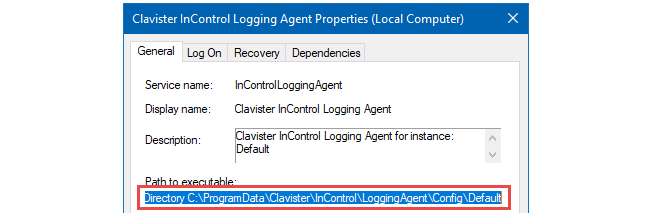
After the parameter --ConfigDirectory in the pasted text is a directory path in the file system. Open this directory.
For the aggregated data (SQLite, MySQL etc) of the Log Analyzer,
open the file AnalysisConfiguration.xml. The value for the property
AnalysisConfiguration/DBConnectionInfo is the connection for the data source.
Make a note of this.
For the raw (FWL) log files of the Log Explorer, open the file ila.xml. The value for the property InControlLoggingAgent/LogDatabasePath is the path to the directory where the raw FWL log files are found. Make a note of this.
B. On the new ILA server computer:
Install a new instance of ILA on the new server computer, but do not add it to InControl yet.
Perform the same steps on the new server computer as were performed on the old server in step A.
C. On the old ILA server computer:
Use the ILA Manager or the Windows Services management tool to stop both the ILA service and the Log Receiver service.
D. On the new ILA server computer:
Use the ILA Manager or the Windows Services management tool to stop both the ILA service and the Log Receiver service.
Use the ILA Manager to get the secret key for the newly created ILA instance and also the port numbers.
E. Copy the ILA database from the old server computer to the new server computer:
Copy the contents of the old FWL directory to the new FWL directory. The paths are taken from the ila.xml files that were identified previously.
In the case of SQLite being used as the database engine, copy the content of the old database directory to the new database directory. The paths are taken from the AnalysisConfiguration.xml files that were identified previously. If required, overwrite any existing files.
In case of a database engine other than SQLite being used, see the engine's product documentation for how to move the database.
F. On the new ILA server computer:
Use the ILA Manager or the Windows Services management tool to start both the ILA service and the Log Receiver service.
G. Using the InControl client:
Open the Logging Agents tab.
Open the Configure dialog for the ILA instance.
Select the Query Server tab.
Update the Management IP value. This is the IP that the ILA server listens on for incoming Netcon connections. The default value is 0.0.0.0.
Update the Management Port value (retrieved using the ILA Manager).
Update the Secret Key value (retrieved using the ILA Manager).
Select the Log Receiver tab.
Set the UDP Port value(retrieved using the ILA Manager).
Set the Log Files Path value (retrieved from ila.xml file in the new installation).
Select the Analysis tab.
In the case of SQLite, set the Directory value (retrieved from the AnalysisConfiguration.xml file in the new installation).
In the case of other database engines, update the connection details to match the new location.
Click the OK button. This will change what configuration the InControl server deploys next to the ILA instance.
Open the Properties dialog for the ILA instance.
Update the address, port and key to match the settings used previously in the Configure dialog.
Click OK.
Wait for the connection to be re-established.
Perform an explicit Deploy operation.
H. On the new ILA server computer:
Use the ILA Manager or the Windows Services management tool to restart both the ILA service and the Log Receiver service.
I. Using the InControl client:
Update the relevant firewalls so they send log messages to the new log receiver IP address.
Verify that the connection towards the new ILA instance is shown.
Try running queries using both the Log Explorer and the Log Analyzer in order to further verify the correct functioning of the new ILA instance.
J. On the old ILA server computer:
Use the ILA Manager to remove the old ILA instance.