| Home Prev |  InControl 4.01.01 Administration Guide InControl 4.01.01 Administration Guide
|
Next |
|---|
Once a report is defined it is possible to have that report automatically generated according to a schedule and optionally emailed to a specified SMTP server. The following steps should be used to set this up:
If reports are to be emailed after they are generated by a schedule, it is necessary to define an SMTP server to which the email will be sent. This is done by opening the InControl server settings and selecting the Mail option to set up the SMTP server. This step can be skipped if email is not used.
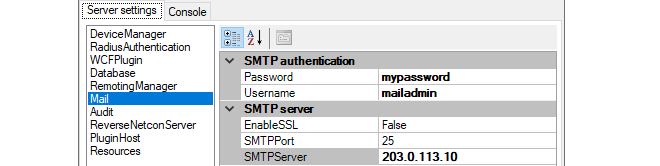
To define a report schedule in the InControl client, select the Reporting button from the Home ribbon and select Schedules.

This will bring up the schedules tab which will initially be empty.
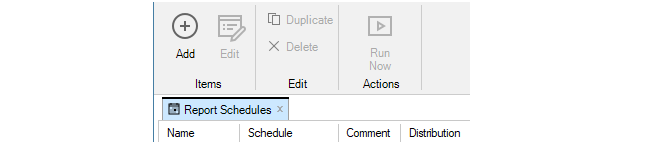
Press the plus button to bring up the new schedule dialog and then select the checkboxes next to the reports that will be generated with this schedule.
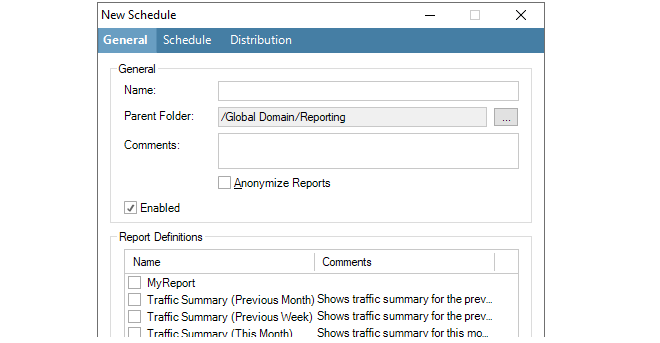
The Parent Folder is the folder where the schedule will be saved. The default folder is Reporting. If the file chooser is selected, this will provide a view of the only InControl folders available for saving.
The Anonymize Reports option can be enabled to always anonymize the reports generated by the schedule. As described previously in Section 23.8, InControl Reporting, anonymizing reports means that identifying report information such as IP addresses and email addresses are replaced with non-identifying text strings.
Select the Schedule tab in the dialog and press New to bring up the dialog for entering a new trigger. Enter the time when the report will be generated.

After closing this dialog, the trigger time will be listed under the Schedule tab. Multiple times can be listed for this schedule.
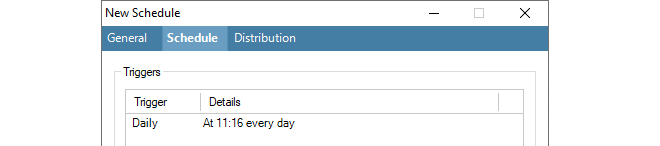
If email distribution is required, select the Distribution tab, enable email and enter the recipient details along with any other details. Note that this option requires that an SMTP server has been configured, as described in the first step. If it has not been previously configured then a warning message will appear when email distribution is enabled. Also note that only a single SNMP server can be configured and this must be capable of delivering and/or forwarding the email sent to it.
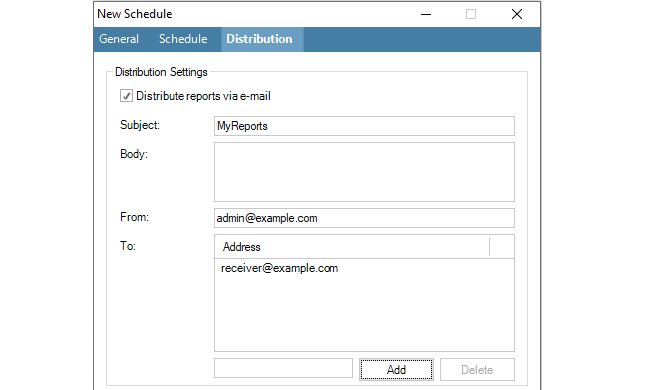
Close the new schedule dialog by pressing Ok and a summary of the new schedule will appear under the Report Schedule tab.

Running Scheduled Reports Immediately
Note that any schedule can be run at any time by pressing the Run Now button. This does not affect the running of reports under the schedule.

All Reports are Archived
After a schedule triggers and one or more reports are generated, all reports are stored in the InControl archives. This is done whether a report is emailed or not. Pressing the Archives button opens the archives tab and a list of available reports is displayed.

Any of the displayed reports can be displayed by double clicking on its line in the display. Archived reports are stored indefinitely and must be manually deleted.