| Home Prev |  InControl 4.01.01 Administration Guide InControl 4.01.01 Administration Guide
|
Next |
|---|
This section deals with the options found in the Device Maintenance submenu that is accessed by right-clicking a firewall in the Firewalls tab.
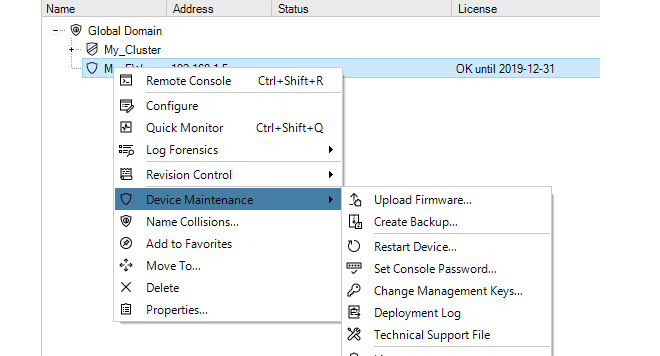
The Upload Firmware option allows the current version of cOS Core on the firewall to be upgraded through InControl. This option is discussed in detail in Chapter 12, Upgrading Devices.
Creating Firewall Backups with the Create Backup Option
Selecting Create Backup will display the following dialog.
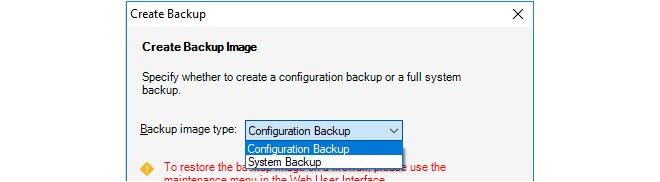
This creates a backup of either the configuration or the entire system including the current cOS Core version plus the configuration. The backup is saved to a new, separate file on local disk.
The InControl database is not used for the creation of the backup. Instead, the backup file data comes directly from the firewall itself. This means that the process is exactly equivalent to creating a backup through the Web Interface.
Creating Firewall Backups from the InControl Database
Backups of the configuration only can also be created by selecting the menu option Revision Control > Revision History to open the Revision History tab, right-clicking a revision to get the context menu and then selecting the Backup option. In this case the configuration backup file is created from the InControl database but it can only be then restored through the Web Interface.The Set Console Password Option
The Set Console Password option is used to change the password of the serial console.
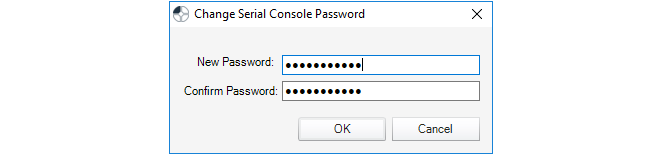
The only other way of changing the serial console password is in the boot menu which can be entered from the serial console during startup. The InControl option offers a way to change the password without disruption to traffic.
If the serial console password had never been set previously, this option will set it for the first time.
The Changing Management Keys Option
The Changing Management Keys option will automatically generate a new management key and deploy it to the firewall while at the same time updating the InControl database.
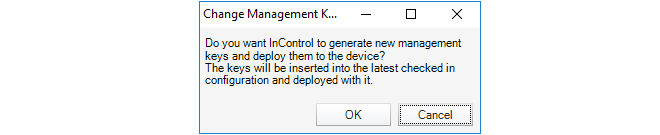
The keys are used to ensure secure communication between InControl and the firewall. They should be changed if it is felt the existing key could have been compromised.
The Deployment Log presents a brief summary of the results for the last configuration deployment to this firewall. This deployment might have occurred through InControl, the Web Interface or the CLI.
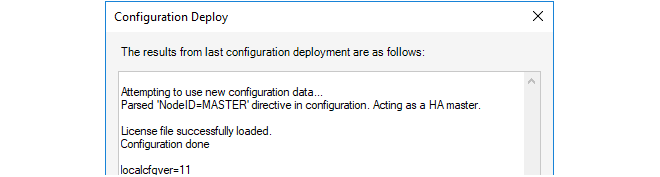
Depending on the hardware platform, the additional statistic localcfgver may be shown. This is the number of times the configuration has been changed outside of InControl.
The Technical Support option is used to generate a single text file that can be used by qualified support personnel to troubleshoot system issues.The file is created as a text file on local disk so that it can be easily mailed to support personnel. The file name has a default format, for example techsupport-20111201.txt and it is recommended to retain this.
Using this option is equivalent to the CLI command:
Device:/> techsupport
The System Error Reports Option
The System Error Reports option is used to download crash dump files from a firewall to the InControl client computer. Note that this option is only used with 64 bit cOS Core versions, for example cOS Core running on Clavister 100, 300, 500 or 6000 Series hardware models.
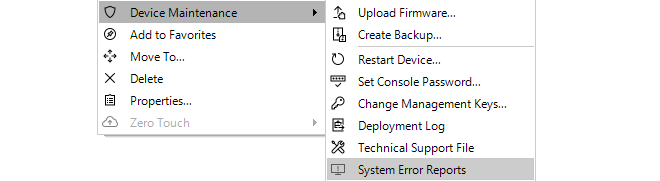
When the option is selected, a dialog is presented which lists the available crash dump files (always with the filetype of .dmp). The desired files can be selected and then downloaded to the client computer by pressing the Download button.
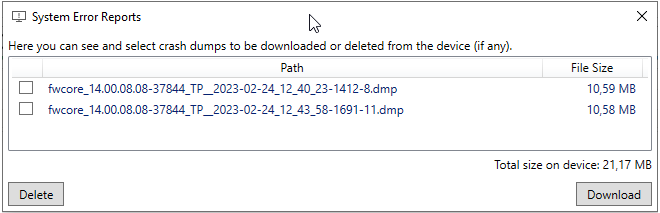
The Restart Device will display a dialog for restarting the firewall.
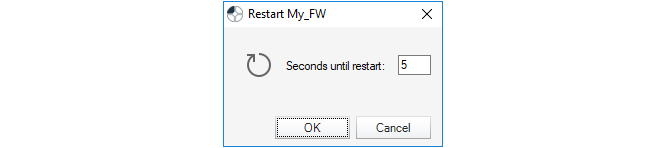
With the default value of 5 seconds, this is equivalent to the CLI command:
Device:/> shutdown 5This executes the shutdown of cOS Core after a waiting period of 5 seconds. The shutdown will reload cOS Core and then the current configuration but not reload the firmware loader. All connections and VPN tunnels will be closed gracefully.
The License Option
The License option deals with the cOS Core licensing in the firewall. This subject is covered further in Section 13.3, Firewall Licensing.