| Home Prev |  InControl 4.01.01 Administration Guide InControl 4.01.01 Administration Guide
|
Next |
|---|
By clicking the Settings icon at the top-left of the client interface, the client preferences dialog will appear. This allows a number of client preferences to be changed.

The settings dialog consists of three tabs which are described next.
The General Settings Tab
This tab provides control over general aspects of the client interface.
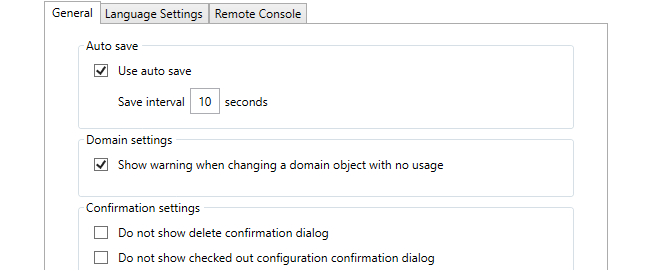
Use auto save
The Autosave function in the client settings dialog provides a way to routinely save any changes made to data in the client to the local disk. This means that any work done, for example on a checked out configuration, is retained even though the client may be closed and then restarted later. If a configuration is checked out then the checked out status will remain between client sessions provided that a save to disk has been performed of the client's status.
If autosave is enabled the Save Interval value specifies the time between saves. The default time is every 10 seconds.
Domain settings
This setting controls a warning message that appears when editing any domain object that is not used by any of the firewalls within that domain.
Flagging unused objects is explained further in Chapter 16, Domains.
Confirmation settings
These settings control confirmation dialogs. The first option controls the confirmation dialog when performing any delete operation. The second option is for the dialog presented when closing the InControl client with a checked-out configuration.
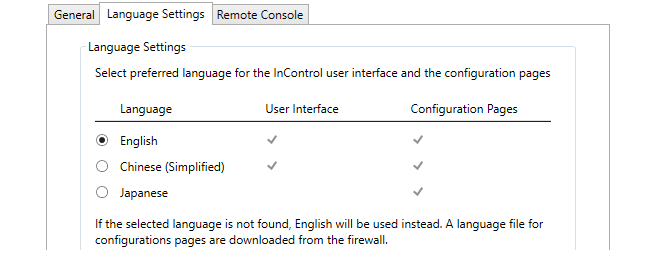
The term User Interface refers to all aspects of the InControl interface. The interface pages used for configuring firewall configurations are referred to as Configuration Pages. The translation for a configuration page is only available if the firewall being configured has the relevant language files installed (for some cOS Core versions this may not be the case, so English will be displayed).
The Remote Console Settings Tab
These options in the client settings dialog affect how the remote console functions. They are:
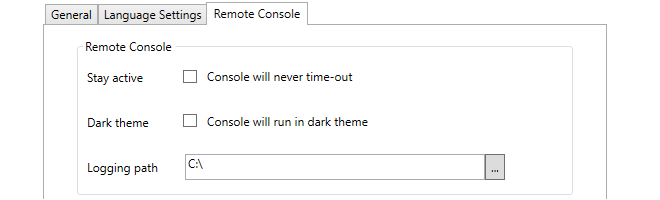
Stay active
By default, an InControl remote console session will automatically disconnect after a certain period of inactivity. Enabling this option disables the time-out.
Dark theme
This switches the console to light text on a dark background instead of the default of dark text on a light background.
Logging path
Each InControl remote console session can be copied automatically to a logging file. This setting specified the folder where these log files are created. A logging path must be set for logging to be performed.
The name of each log file created will have the form:
<firewall-name>_yyyy-mm-dd_hh-ss_Tab_n.log
Where the tab number identifies the console tab in the InControl interface that produced the output.
Note that old log files are not automatically deleted by InControl. The administrator must perform log file management by using the standard Windows file management tools.
See Chapter 21, Remote Console for more details about the InControl remote console.