| Home Prev |  cOS Core Getting Started Guide for KVM cOS Core Getting Started Guide for KVM
|
Next |
|---|
The Default Management Interface
After first-time startup, cOS Core scans the available Ethernet interfaces and makes management access available on the first interface which is If1. A DHCP client is automatically enabled on all interfaces by cOS Core so the If1 interface can be automatically assigned a management IPv4 address from a suitably configured external DHCP server.If an IPv4 address is to be manually assigned to the If1 interface then the interface's DHCP client function must first be disabled and an IP address and network assigned to the interface address objects that are automatically created by cOS Core in the folder InterfaceAddresses. This is done using CLI commands entered via the local console interface after initial startup and is described further at the beginning of Section 6.4, Manual CLI Setup.
cOS Core Setup Methods
Assuming that an IP address has been assigned to the management interface, initial cOS Core software configuration can be done in one of the following ways:Through a web browser
A standard web browser running on a standalone management computer (also referred to as the management workstation) can be used to access the cOS Core Web Interface. This provides an intuitive graphical interface for cOS Core management. When this interface is accessed for the first time, a setup wizard runs automatically to guide a new user through key setup steps. The wizard can be closed if the administrator wishes to go directly to the Web Interface to perform setup manually.
The wizard is recommended for its simplification of initial setup and is described in detail in Section 6.2, Web Interface and Wizard Setup.
Through a terminal console using CLI commands
The setup process can alternatively be performed using console CLI commands and this is described in Section 6.4, Manual CLI Setup. The CLI allows step by step control of setup and should be used by administrators who fully understand both the CLI and setup process.
CLI access can be remote, using SSH across a network to cOS Core's management interface. Alternatively, CLI access can be direct, through the KVM virtual machine console which acts as cOS Core's local console.
Network Connection Setup
For setup using the Web Interface or using remote CLI, an external management computer must be first physically connected to cOS Core across a network. This connection is described previously in Chapter 3, Creating Virtual Machines.The default logical cOS Core management interface with KVM is If1 and the corresponding physical Ethernet port associated with this should be connected to the same network as the management computer (or a network accessible from the computer via one or more routers). Typically the connection is made via a switch or hub in the network using a regular straight-through Ethernet cable, as illustrated below.
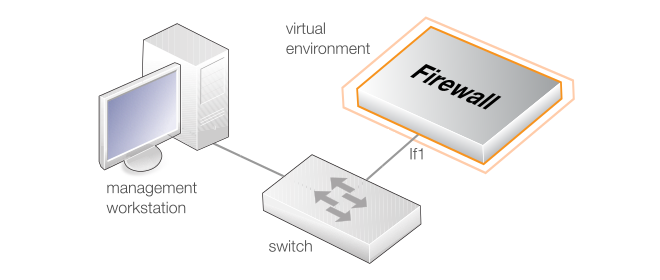
For connection to the public Internet, one of the other interfaces should be connected to an ISP and this interface is sometimes referred to here and in the setup wizard as the WAN interface.