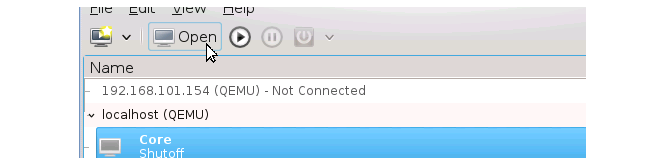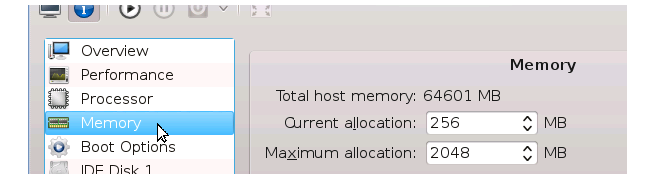| Home Prev |  cOS Core Getting Started Guide for KVM cOS Core Getting Started Guide for KVM
|
Next |
|---|
Once the cOS Core virtual machine disk image is imported (this is described in the previous chapter), the KVM virtual machine environment will have a set of default parameters. For example, the virtual interfaces available to cOS Core. This section describes how these parameters should be configured.
![[Important]](images/important.png) |
Important: Read the previous chapter first |
|---|---|
|
This chapter deals with changing the default virtual machine configuration after it has been imported. Importing is described in Chapter 3, Creating Virtual Machines and that should be read first. |
Displaying the Current Configuration
The current KVM configuration of a virtual machine can be displayed with the following steps:

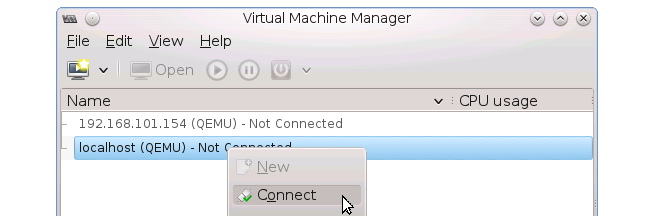
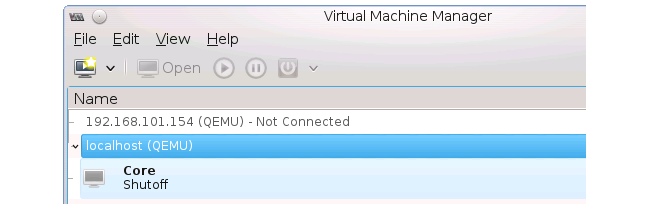
Changing the Configuration