| Home Prev |  Hardware Replacement Guide for NetWall Firewalls Hardware Replacement Guide for NetWall Firewalls
|
Next |
|---|
When a cOS Core configuration backup file is taken from one Clavister hardware unit and then uploaded to dissimilar hardware, there is usually a mismatch between the Ethernet interface names in the old hardware's configuration and the default cOS Core interface names on the new hardware.
![[Note]](images/note.png) |
Note: This section is not relevant if the wizard is used |
|---|---|
|
The Hardware Migration Wizard resolves the issue of interface mapping and this section should only be consulted if hardware replacement is completely done manually, without the use of the wizard. |
Any mismatch issues must be resolved before the uploaded configuration is activated and committed on the new hardware unit.
To do this, a connection is made to the CLI on the new hardware from an external computer. This is done either via a network connection to the default management Ethernet interface using an SSH client, or via a serial console port connection using console emulation software. More detail about making these connections can be found in the documentation for each Clavister hardware model.
Once CLI access is established, the following CLI command is entered:
Device:/> show EthernetDeviceSome typical output from this command in a hardware replacement secenario is shown below:
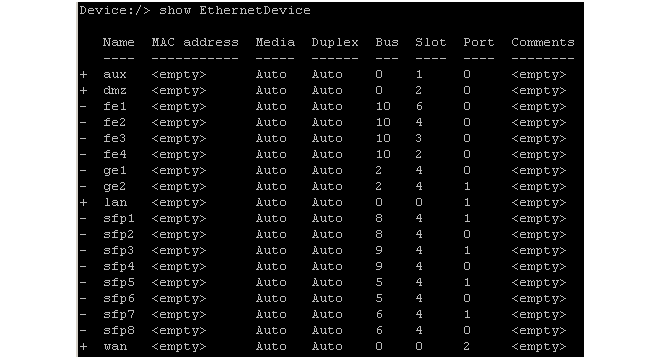
In the listing shown above, the uploaded configuration from the old hardware used the interface names lan, dmz, aux and wan, and these are marked in the listing with a plus ("+") sign at the left.
The remaining interfaces, with a minus ("-") sign next to them, are the interfaces detected by cOS Core in the new hardware but which do not exist in the uploaded configuration. If the configuration is activated at this point, nothing will work correctly since the configuration refers to interface names that don't exist on the new hardware.
To solve this interface mismatch problem, it is necessary to assign each logical configuration name to a unique physical interface. This is done by setting the bus, slot, port and driver of each logical configuration interface (in this example, lan, dmz, aux and wan) to be the values listed for one of the new hardware's physical interfaces.
It is up to the administrator to decide which configuration interface will be assigned to which physical interface. For example, it could be decided that the physical interface fe1 in the listing above will perform the function of the lan interface in the uploaded configuration. To make this assignment, the CLI command is:
Device:/> set EthernetDevice lan
EthernetDriver=E1000EthernetPCIDriver
PCIBus=10
PCISlot=6
PCIPort=0Most of the parameter values used in this command come from the show EthernetDevice output shown above.
The correct EthernetDriver to use can be found by using the show EthernetDevice <if-name> command. For example, to find out the correct driver for the interface fe1, the CLI command is:
Device:/> show EthernetDevice fe1
Property Value
--------------- ----------------------
Name: fe1
EthernetDriver: E1000EthernetPCIDriver
PCIBus: 10
PCISlot: 6
PCIPort: 0
"
"
![[Tip]](images/tip.png) |
Tip: Use CLI tab completion |
|---|---|
|
The cOS Core CLI provides tab completion so that pressing the tab key can auto-complete the option or show the complete list of possible parameter values. This is particularly useful when specifying the EthernetDriver parameter. |
One interface in the uploaded configuration can map to one and only one physical interface.
This process is then repeated with different parameters to achieve all the required reassignments. The configuration is finally activated to complete the process. After activation, the reallocated interfaces (the interface fe1 in the above example) will disappear from the interface list and be replaced by the configuration interface (the interface lan in the above example).
If the Number of Physical Interfaces has Decreased
Sometimes, the number of available physical interfaces is less than the interfaces in the configuration. In this case, it is not possible to map more than one interface in the configuration to the same physical interface and this is stated above.The best way to deal with the extra interfaces in the configuration is to change them so they become one of those assigned to a physical interface.
If the Number of Physical Interfaces has Increased
Any unused interfaces in the new hardware (those not used in reassignment) will disappear from the interface list and will not appear in the configuration. If it is required that unused interfaces are included in the configuration then Clavister support should be contacted to resolve this issue (a copy of the configuration will be required).Renaming Reassigned Ports
It can be convenient to keep the logical interface names used in an older configuration. However, it can also be confusing since the names printed over physical interfaces on Clavister hardware units will no longer match the logical names.Once interface reassignment has been done and the configuration activated, the logical names of interfaces can be changed with the CLI command set Interface Ethernet Name=. For example, if the physical interface fe1 had become the logical interface lan after reassignment, it is possible to change lan back to fe1 with the CLI command:
Device:/> set Interface Ethernet lan Name=fe1
![[Tip]](images/tip.png) |
Tip: Changing interface names can be done with other interfaces |
|---|---|
|
The CLI does not need to be used to change the interface name. The Web Interface or InControl can also be used to perform this operation. |
When the name of an interface is changed, cOS Core also automatically changes all references to the interface. However, the address book IP object entries associated with an interface will not be changed and will need to altered separately if this is required.
Although the logical interface name in the configuration is changed in this way, the underlying physical Ethernet interface name remains unchanged. CLI commands, such as ifstat, which are only concerned with physical interfaces will still show the original physical interface names even though the logical name has been changed.