| Home Prev |  InControl 4.01.01 Administration Guide InControl 4.01.01 Administration Guide
|
Next |
|---|
Sometimes existing hardware may need to be replaced with new hardware that is not exactly the same in terms of Ethernet interfaces. In this case, Clavister provides a separate software utility called the Hardware Migration Wizard to change a backup of the original configuration to match the interfaces of the new hardware. This utility can be downloaded from the MyClavister website and it is documented in the separate NetWall Hardware Replacement Guide.
As a convenience, this wizard is also integrated into InControl and can be run as part of the replacement of a device within InControl. The following should be noted about the replacement procedure with dissimilar hardware:
The disconnection of the old hardware and reconnection of the new hardware does not need to be done before the setup steps in InControl. The firewall can be defined and then the new device can be physically connected later.
The replacement Clavister device does not have to be zero touch capable.
The following steps should be used in InControl for replacement with dissimilar hardware:
Create a new offline firewall. Make sure to enable the Based On option and then select the old firewall that is being replaced from the drop-down box.
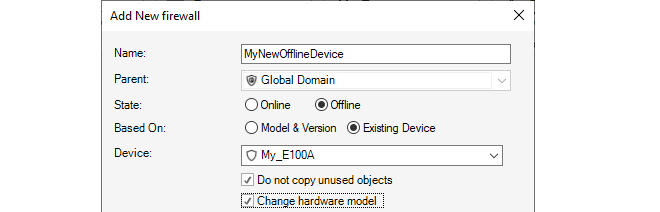
After confirming the addition, the migration wizard will be started and indicate that the configuration of the old device has been successfully read.
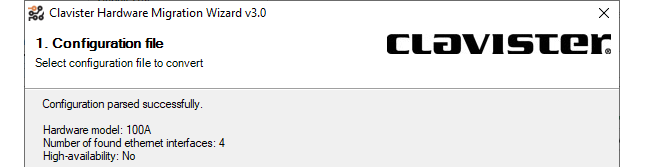
In the next wizard step, a drop down list of hardware models is presented and the type of the new hardware should be chosen.
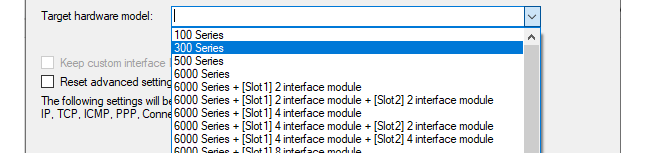
In the next wizard step, the interfaces of the old hardware can be mapped to interfaces on the new hardware.
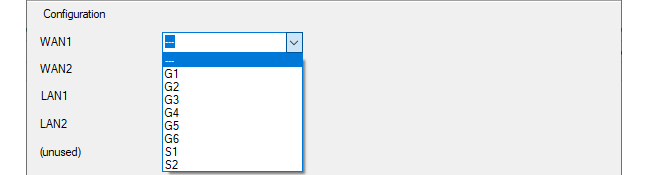
In the final wizard step, there is a reminder of any disparities in the number of interfaces between the old and new hardware and how this has been handled.
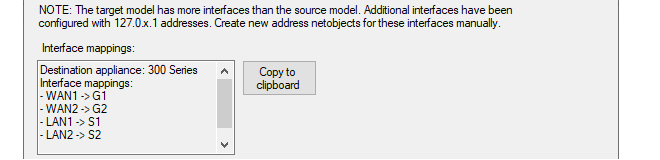
After the above step, the wizard closes and creates a new firewall configuration in InControl which matches the replacement hardware. However, this firewall is not yet bound to anything so the following steps must be performed:
If it has not been done already, the new hardware should be physically installed and connected to its network links, taking into consideration the Ethernet interface assignments specified previously in the migration wizard.
The license for the new device must now be bound to the firewall in InControl. For any zero touch capable device this is done in the usual way by pressing the Zero Touch button and following the steps that are listed in "Replacing Existing Device Hardware Using Zero Touch" in Chapter 8, Zero Touch".
For hardware that is not zero touch capable, a license must be bound to it using the normal procedure.