| Home Prev |  InControl 4.01.01 Administration Guide InControl 4.01.01 Administration Guide
|
Next |
|---|
License files are required both for the complete operation of firewalls as well as for complete operation of InControl itself. All licenses are initially generated by the MyClavister server. InControl has the ability to automatically download licenses from MyClavister and then deploy them as required. This section is an overview of the licensing part of the InControl client. The following sections cover detailed information about managing licenses for InControl itself and licenses for the devices under InControl control:
All licensing is managed through the InControl client using the Licenses tab which is displayed by pressing the Licenses button in the Home ribbon toolbar.

Enabling License Retrieval from MyClavister
One of the recommended first steps for a new InControl administrator is to set up the link between InControl and the Clavister MyClavister server so that licenses can be retrieved. This is done by first pressing the License Center button in the toolbar of the Licenses tab.

InControl immediately tries to connect to the MyClavister server. After successful connection, a dialog requesting the relevant MyClavister login credentials will be displayed.
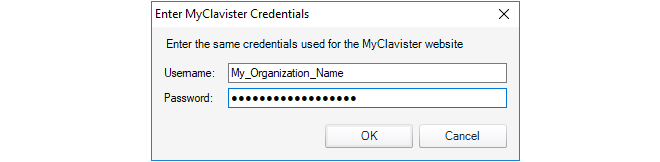
After the credentials are successfully authenticated, licenses can be automatically retrieved and deployed to managed firewalls or to the InControl server.
The Licenses Tab List
The Licenses tab will list details of those licenses already loaded onto the InControl server. An example of this display is shown below. Here, a single cOS Core license has been uploaded to the server and this is bound to a firewall called My_FW. The start and expiry dates for the license are listed. The meaning of the individual colums are explained further in Section 13.3, Firewall Licensing.

By selecting any individual license in the Licenses tab, the contents of the license are displayed. The example below shows the first few lines of the details for the license selected above.
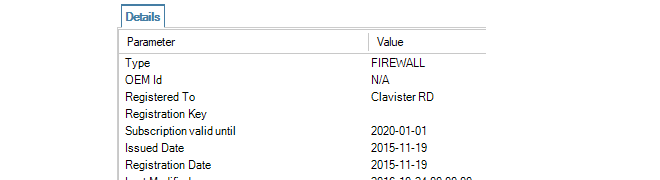
It is important to understand that the Licenses tab displays all licenses uploaded to the InControl server. Seeing a license in the list does not mean that the license has been deployed to the associated device. However, an alarm is created by InControl if an older license has been deployed when a newer one is available on the server.
Licensing Options for InControl and cOS Core
The following sections will discuss the license management for InControl itself and then for cOS Core licenses.