| Home Prev |  NetWall W30 Getting Started Guide NetWall W30 Getting Started Guide
|
Next |
|---|
If a computer running Microsft Windows™ is being used as the cOS Core management computer and a DHCP server is not enabled on the cOS Core management interface, the management computer's Ethernet interface connected to the Clavister Next Generation Firewall should be configured with an IPv4 address which belongs to the network 192.168.1.0/24. That address must be different from the firewall's default management interface address of 192.168.1.1.
it is assumed that the IPv4 address 192.168.1.30 will be used for this purpose and the steps to set this up with Windows versions 8, 8.1 or 10 are as follows:
Select Network & Internet from the control panel.
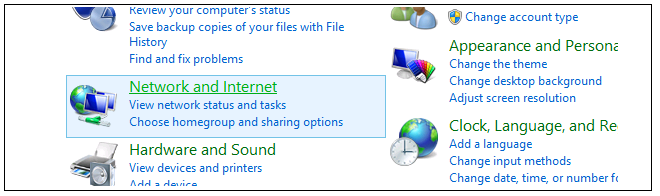
Then, select the Network & Sharing Center option.

Now, select the Change adapter settings option.

A list of adapters will appear and will include the Ethernet interfaces. Select the interface that will connect to the firewall.
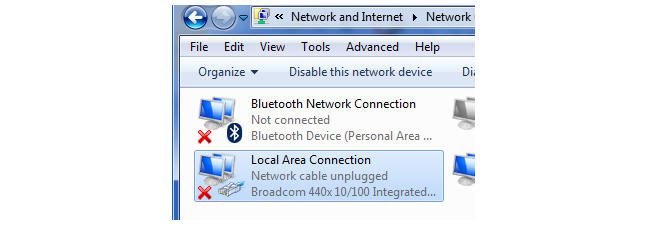
The properties for the selected interface will appear.
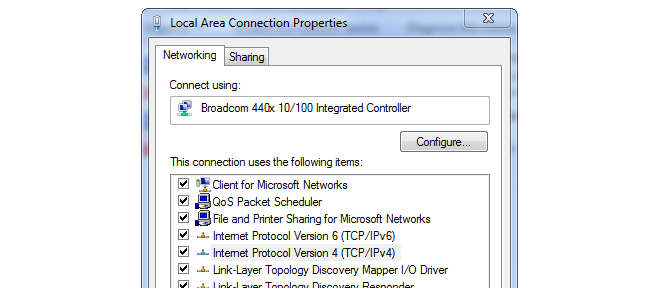
Select and display the properties for Internet Protocol Version 4 (TCP/IPv4).
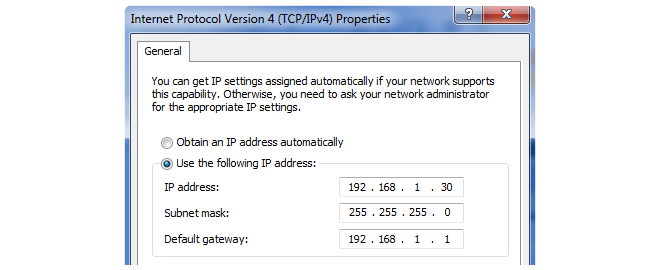
DNS addresses can be entered later once Internet access is established.