| Home Prev |  Virtual cOS Stream 4.00.00 Getting Started Guide Virtual cOS Stream 4.00.00 Getting Started Guide
|
Next |
|---|
The following are the steps for SR-IOV interface setup when running under VMware using the VSphere™ client:
If it is running, stop the virtual machine.
In the vSphere client, select Edit virtual machine settings.

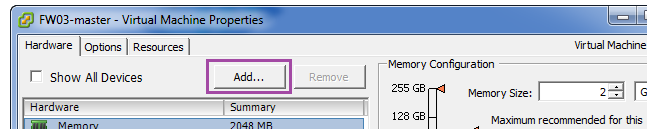
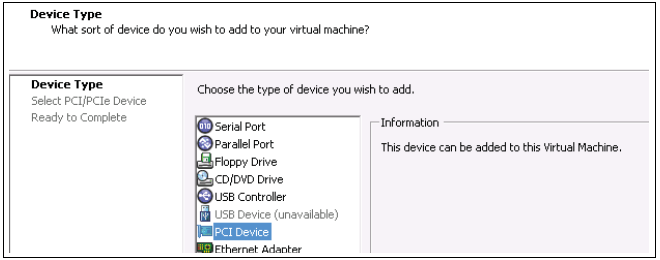
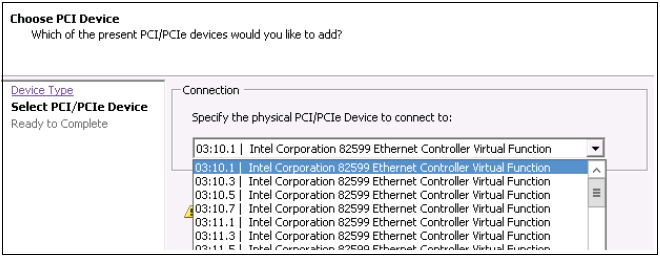
Select Finish when the addition is complete.
Repeat the above to add an additional PCI device.
Start cOS Stream again and enter the following console CLI command:
System:/> ethupdate -cfgupdateThe system will scan for the available interfaces and include the added PCI interfaces into the configuration.
Finally, save the configuration changes by entering the following commands:
System:/>activateSystem:/>commit