| Home Prev |  Virtual cOS Stream 4.00.00 Getting Started Guide Virtual cOS Stream 4.00.00 Getting Started Guide
|
Next |
|---|
If a PC running Microsoft Windows is being used as the management workstation, the computer's Ethernet interface connected to the Clavister Firewall must be configured with an IPv4 address which belongs to the network 192.168.1.0/24 and is different from the firewall's address of 192.168.1.1.
The IPv4 address 192.168.1.30 will be used for this purpose and the steps to set this up with Windows 7 are as follows:
Open the Windows Control Panel.
Select Network & Internet from the control panel.
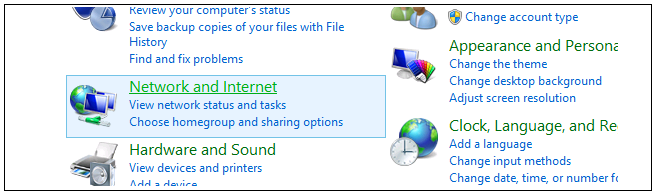
Then, select the Network & Sharing Center option.
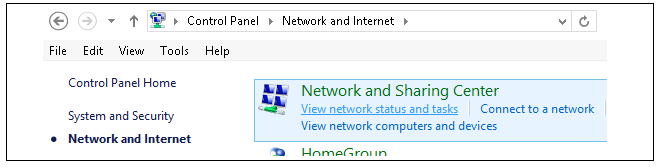
Now, select the Change adapter settings option.
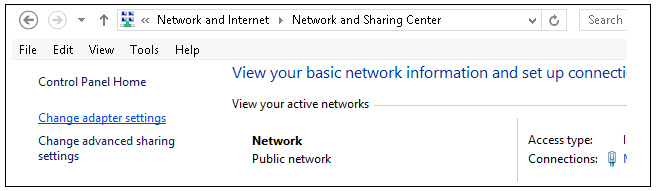
A list of adapters will appear and will include the Ethernet interfaces. Select the interface that will connect to the firewall.
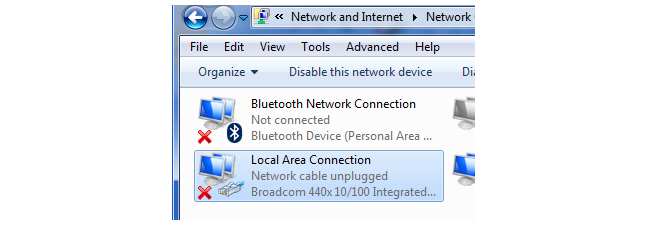
The properties for the selected interface will appear.
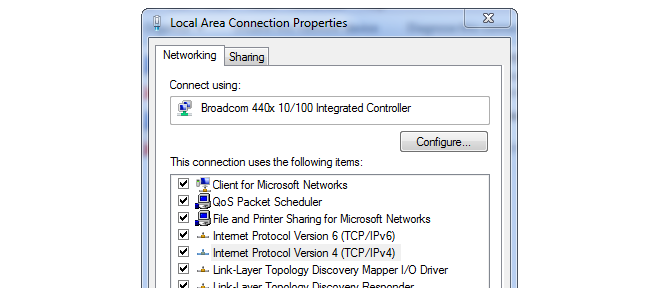
Select and display the properties for Internet Protocol Version 4 (TCP/IPv4).
In the properties dialog, select the option Use the following IP address and enter the following values:
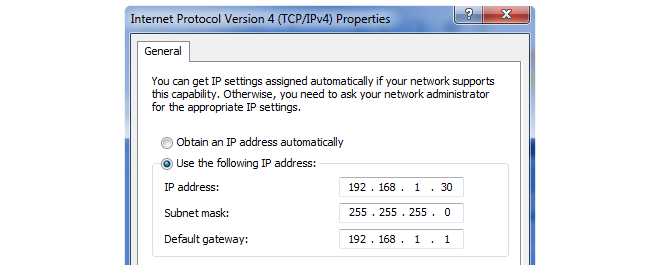
DNS addresses can be entered later once Internet access is established.
Click OK to close this dialog and close all the other dialogs opened since step (1).